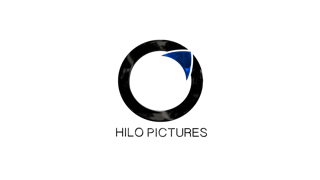Create An Epic App Preview - App Store Video
APPLE INTRODUCES APP STORE VIDEO PREVIEWS
With more than 1.2 million iOS apps now available in the App Store, many developers struggle to stand out from the crowd or even make a simple lasting impression on their users. Users don't just go straight for the "reviews" area which is sweet for the developer! Developers have long used videos to build awareness for their app outside the App Store, but to all mighty potential users inside the store, their medium has been simple text, static screenshots and of coarse, "reviews'.
Apple is changing all that with the launch of iOS. App developers can now upload a 30-second app store video to iTunes Connect, along with their other marketing materials, screen shots, text and app updates. On September 17, App Store visitors will start seeing thumbnails of these videos (Apple calls them poster frames) alongside the screenshots for each app. They do start auto now, but by clicking the play button will launch a full screen video showing the app in action.
Music, voiceovers, text and other graphics are good to go. It’s important to note that you can only create the video in one language, which will be used in all countries that your app is available.
Here are some tips if you are creating your "app preview video" yourself. Although we highly recommend at least contacting someone who has experience in video production and motion graphic animation explainer videos.
7 Tips to Creating an Epic App Preview Video for the App Store
1. Lay Out Your Content
You should brainstorm and define the features that you want to highlight in your video. Pick the best and most practical. Also, something that makes you different and unique especially if your competition is steep! You only have 15 – 30 seconds to get through the best your app has to offer and that time goes super quick. I suggest a 3 part section, each part being 10 seconds of the video. Leave time for a quick logo sting or logo graphic at the end.
2. Scripting and Storyboarding
Having narration in your video can ensure you are getting all the great components of your app across clearly, so it’s important to script or storyboard your app preview video rather than improvise it. For a 30-second video, we recommend keeping your script under 50 words, which is basically like nothing. Do a quick read and time yourself to make sure you are under the 30 second mark. Note, when you storyboard your scenes, make sure they are synchronized with the actual content.
i.e. When you talk about a feature, the feature should be playing over the voiceover. This is called a cutback scene in Hollywood.
3. Record a voiceover.
If you plan to record the VO yourself, be sure you have a solid microphone and a very quite area to record. Your "iPhone" record feature will NOT cut it. Blu Microphones make the best USB and the snowball is super cost effective. If the budget permits, you should hire a professional voice talent to add a level of polish and professionalism to your video. We recommend using Voices.com for quality VO at a good rate (typically $100-200).
4. Capture the video.
Apple requests that your App Preview video be comprised primarily of device-captured footage. With iOS 8 this is easy to do. Just plug in the Lightning connector from your phone to your computer and record live footage as you navigate the app. The footage from your phone will go directly into QuickTime. When in doubt, record a couple takes and get more footage than you think you need. You can always cut things out in post.
5. Edit and animate.
I always suggest adobe premier although all the other "Apple Based" forums will tell you Final Cut Pro, iMovie or screen flow. Adobe you have way more control over the actual size of the frames and export settings. You can encode any size and render out in multiple other sizes to fit the necessary sizes for export and upload. Oddly enough, this is something Apple fails to mention. Final Cut only has 1 export setting unless you have plugins. So, save yourself a lot of headaches and get adobe. It’s a good idea to add some sort of simple text and/or animations on screen that highlights certain sections of your app or where your finger is supposed to tap. We also recommend adding a custom title card, logo animation or end card (with a call to action) to engage your audience and reinforce your brand.
6. Score the dang thing!
Ever tried watching a movie with no sound? Yup, same thing with app preview videos! App Previews may not be the most exciting videos to watch, but they serve an important function. Adding music or music score is huge and will add 100X more value and excitement to your app preview video. A simple, upbeat royalty-free music track from a stock music site can greatly enhance your final video. Songs typically go for $50 or less.
7. Format your video for App Store upload
The App Store is very particular about validating video uploads, one pixel out, or use of non-square pixels, and your video will be rejected for upload with no reason given. This alone drove us crazy enough to write this post.
It’s also at this point you’ll spot the fact that you need to upload your video in at least two different formats:
1080x1920 or 640x1136
8. Upload.
Submit your App Preview to Apple through iTunes Connect and use the following formatting specs to ensure proper playback on the appropriate devices – iPhone: 640×1136 (or 1136×640 for landscape mode) or iPad: 900×1200. Also be sure to choose an attractive Poster Frame (or thumbnail) that will entice users to tap play.
Video Production Tips for App Store Video Trailers
Don't go at this alone! Anyone who has attempted video editing in their lifetime will tell you, you will have more headaches and lost time if you just attempt to connect the dots over a weeks time. Call or contact a video production company, local video editor or someone with some kind of experience at least to guide you in this endeavor. At the very least bounce some ideas off someone and have some catchy music!
Quick time and the new IOS will let you connect your phone to your computer and do a screen shot or screen grab with quicktime. Again, make sure you a at least watch a tutorial on quicktime. To edit the videos, Apple suggests using iMovie. Again, Adobe Premier Pro is the obvious choice for this project and every video editor will tell you the same thing especially if you’re showing an app in portrait mode. You will need something like Adobe Premiere, or Camtasia since iMovie & Final Cut does not support arbitrary canvas dimensions.
A few important details for production:
• For a universal app, you can upload one video for iPhone and one for iPad
• Video must show the app either in portrait or landscape mode, not both
• iPad app video dimensions: 900 x 1200 (or 1200 x 900)
• iPhone app video dimensions: your choice of 1136 x 640 (or 640 x 1136) OR 1920 x 1080 (or 1080 x 1920).
• Video encoding: H.264 MPEG4 or ProRes 422 (HQ), 30 fps
• Videos are uploaded to the App Store via iTunes Connect
If you want to embed the video on an app’s webpage or share it on social channels, you’ll also need to host it somewhere outside of the App Store. I always suggest VIMEO over Youtube since Youtube shows ads. Vimeo is clean and crips, and so is Wistia.com. Landscape videos will work fine on YouTube but for portrait videos, you’ll want to consider something like Vimeo or Screencast.com, which don’t impose a widescreen aspect ratio on uploaded videos (read: no black bars).
Its a long hectic road to get these videos made even though apple suggests otherwise. If you need to bounce some ideas off someone or just get the mental overview on how this rolls, feel free to contact me here and send me an email. Send a link to your app store or application and I will grab a look and give ya some quick feedback or at the very least a starting point!